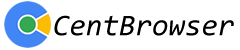01-08-2025, 04:38 AM
Hi,
How to disable pip for Youtube?
I followed these steps in AI but didn't fix it
To disable YouTube Picture-in-Picture (PiP) in Cent Browser, follow these steps:
Method 1: Disable PiP from YouTube
Method 2: Disable PiP via Chrome/Browser Flags
Cent Browser is Chromium-based, so you can adjust its behavior via Chrome Flags:
Method 3: Use an Extension to Block PiP
You can use browser extensions to control or disable PiP functionality:
Method 4: Block PiP Through Settings (If Available)
Cent Browser may have specific settings to manage video playback:
Thanks
How to disable pip for Youtube?
I followed these steps in AI but didn't fix it
To disable YouTube Picture-in-Picture (PiP) in Cent Browser, follow these steps:
Method 1: Disable PiP from YouTube
- Right-click twice on the video:
- This opens the context menu where "Picture-in-Picture" appears.
- If PiP is enabled, close the small PiP window by clicking the "X" or stopping it.
- This opens the context menu where "Picture-in-Picture" appears.
- Disable the PiP option:
- Some videos automatically enable PiP. Ensure it's not enabled manually from the browser.
- Some videos automatically enable PiP. Ensure it's not enabled manually from the browser.
Method 2: Disable PiP via Chrome/Browser Flags
Cent Browser is Chromium-based, so you can adjust its behavior via Chrome Flags:
- Open Cent Browser and type
into the address bar.Code:chrome://flags
- Search for
orCode:Picture-in-Picture
.Code:pip
- Disable these flags (if available):
- Code:
Enable Picture-in-Picture - Code:
Enable the Picture-in-Picture Web API
- Restart the browser to apply the changes.
Method 3: Use an Extension to Block PiP
You can use browser extensions to control or disable PiP functionality:
- Search for an extension in the Chrome Web Store, such as "Disable Picture-in-Picture."
- Install and configure the extension to block PiP.
Method 4: Block PiP Through Settings (If Available)
Cent Browser may have specific settings to manage video playback:
- Go to the browser settings.
- Navigate to
orCode:Privacy and Security
.Code:Site Settings
- Look for
orCode:Media autoplay
settings and turn them off.Code:Picture-in-Picture
Thanks